Custom Domain Guide
This guide walks you through the entire process of configuring your domain to point to your website hosted on our platform.
Your website is hosted and ready to go — now it's time to connect your own custom domain!
This guide walks you through the entire process of configuring your domain to point to your website hosted on our platform.
🔐 Access Domain Settings in PBO
-
Log in to your account at: https://partners.wlbl.cloud/
-
Go to:
Settings > General -
Under Domain Name, choose one of the following:
- Default Domain — no setup needed (
mysaasplatform.nuitee.link) - Custom Domain — for using your own domain (e.g.,
www.mysaasplatform.com)
- Default Domain — no setup needed (
🌍 Setup Your Custom Domain
- Enter your domain name (e.g.,
mysaasplatform.comorwww.mysaasplatform.com) in the Custom Domain field and click Save. - After saving, you’ll see DNS records similar to the following:
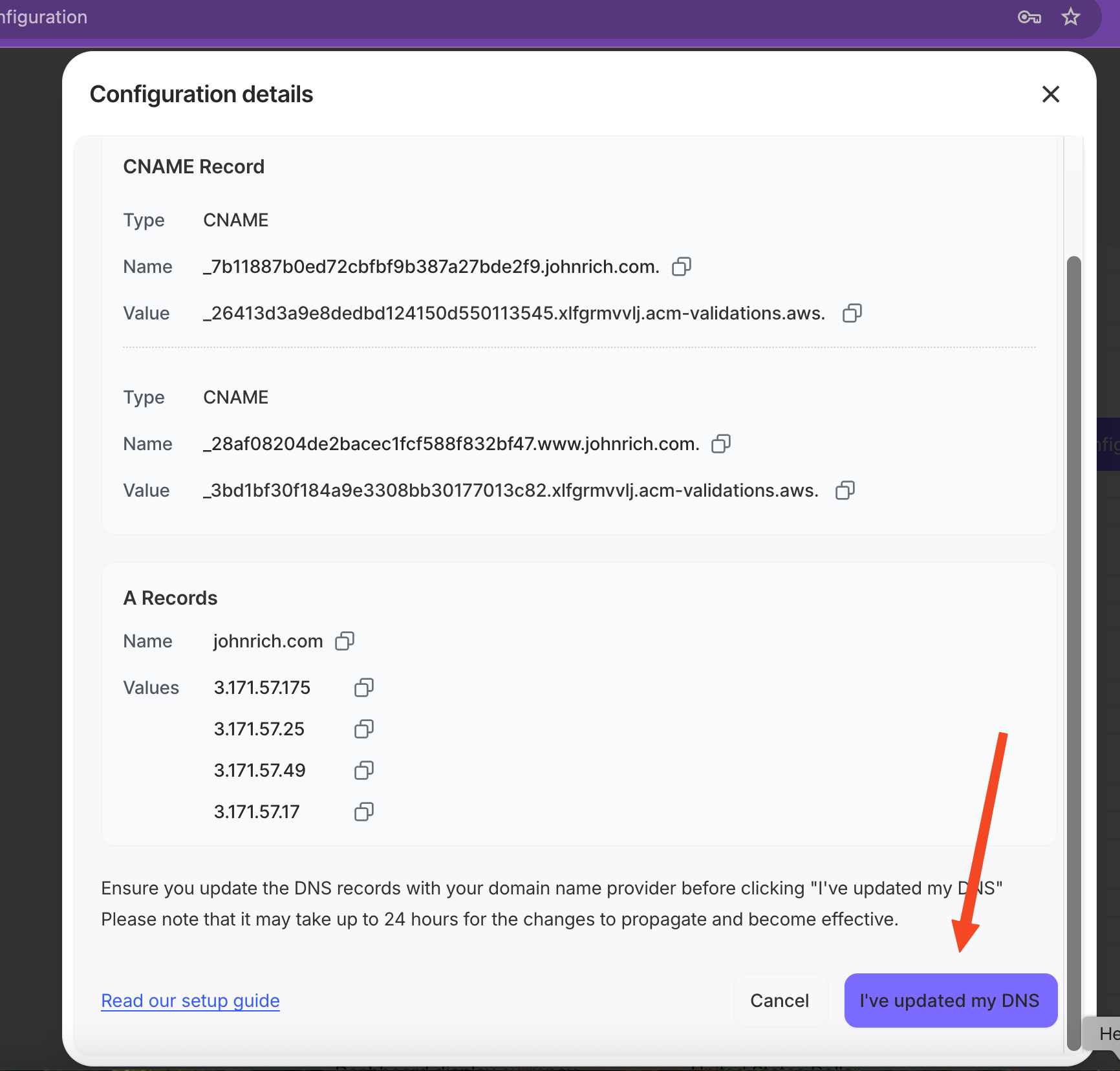
Once you have completed adding the DNS records as outlined in the steps below, click the confirmation button "I've updated my DNS" to initiate the automated creation of the connection from the Nuitee side.
✅ Example DNS Records for Subdomain
(e.g., www.mysaasplatform.com)
| Type | Name | Value |
|---|---|---|
| CNAME | _abc1234sub.www.connect.mysaasplatform.com. | _val1234sub.xlfgrmvvlj.acm-validations.aws. |
| CNAME | _xyz789sub.connect.mysaasplatform.com. | _val789sub.xlfgrmvvlj.acm-validations.aws. |
| CNAME | connect.mysaasplatform.com | d123example.cloudfront.net |
✅ Example DNS Records for Root Domain
(e.g., mysaasplatform.com)
| Type | Name | Value |
|---|---|---|
| CNAME | _abc1234root.mysaasplatform.com. | _val1234root.xlfgrmvvlj.acm-validations.aws. |
| CNAME | _xyz789root.www.mysaasplatform.com. | _val789root.xlfgrmvvlj.acm-validations.aws. |
| A | mysaasplatform.com | 192.0.2.10 192.0.2.20192.0.2.30 192.0.2.40 |
Note:
- Subdomain: only CNAME records
- Root domain: includes CNAMEs + A records
🛠️ How to Add These Records
- Log in to your domain registrar (e.g., GoDaddy, Namecheap).
- Open the DNS Management panel.
- Add each record exactly as provided.
✅ Ensure the following:
- CNAME hostnames are not repeated with the domain (DNS often appends it automatically).
- CNAME values have a trailing dot
.to mark them as FQDNs. - A records are entered with correct IPs (IPv4 format).
🔐 Validation Checklist
Here's how to avoid common issues:
⚠️ Common Mistakes
-
Wrong Host Name Format
- ✅ Correct:
_abc123 - ❌ Incorrect:
_abc123.yourdomain.com(may duplicate the domain)
- ✅ Correct:
-
Missing Final Dot
- ✅
_val1234.acm-validations.aws. - ❌
_val1234.acm-validations.aws
- ✅
-
Cloudflare Users: Turn Off Proxy
- ✅ DNS-only (gray cloud icon)
- ❌ Proxied (orange cloud icon)
Additional CAA Record Requirement
If the system can’t secure your custom domain due to certain DNS settings, follow these steps:
-
Update Your DNS Settings (CAA Records)
Please add the following entry to your domain’s DNS:Type Name Value CAA @ amazon.com CAA @ amazontrust.com CAA @ awstrust.com CAA @ amazonaws.com These entries allow the system to issue security certificates for your domain.
-
Clean Up Old Records
Remove any outdated DNS entries that were previously used for domain validation. -
Re-add the Domain from PBO
Remove and re-add your domain in the platform. -
Add the New Validation Record
After re-adding, a new DNS validation record will be generated—make sure to add this to your DNS.
✅ Validation Tips
- Use https://dnschecker.org to verify DNS visibility globally.
- DNS propagation may take 15 minutes to 24 hours.
If validation fails:
- Double-check for typos or format errors.
- Regenerate DNS records by removing and re-adding the domain.
🎉 You're Done!
Once validation is complete:
- Your domain (e.g.,
mysaasplatform.com) is live and secure with HTTPS - Your site is now served via your custom domain
Updated about 2 months ago